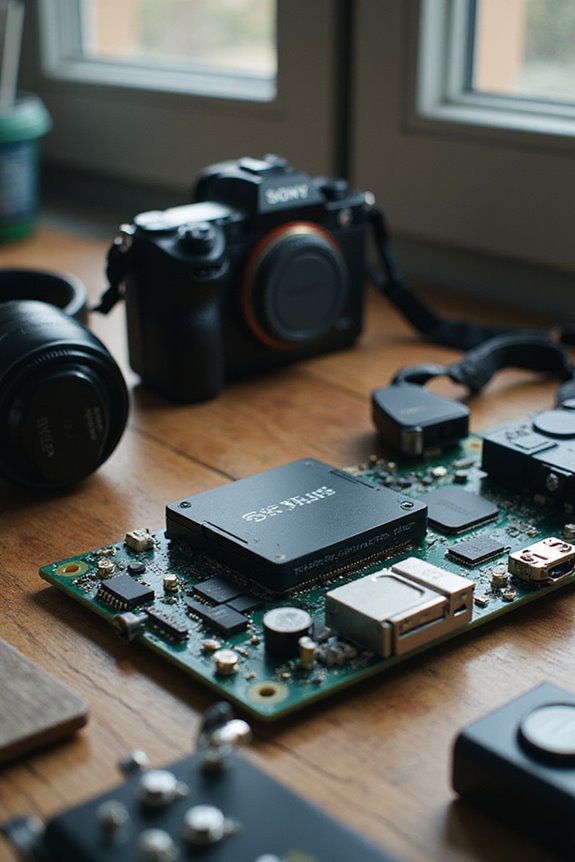To optimize our OBS settings for 1080p streams, we should prioritize video bitrate between 6,000 and 9,000 Kbps for smooth performance at 60 FPS. For audio, a bitrate of 160 to 320 Kbps guarantees clarity. We must choose the right encoder—hardware (NVENC) for performance or software (x264) for quality—and use a Constant Bitrate (CBR) for consistency. Finally, checking an upload speed of at least 10 Mbps helps maintain our stream quality. There’s more to explore!
Key Takeaways
- Set the output resolution to 1920×1080 and configure the frame rate to 60 FPS for smoother action content streaming.
- Maintain a bitrate between 6,000 and 9,000 Kbps for high-quality 1080p60 streaming on platforms like Twitch and YouTube.
- Use Advanced Output Mode in OBS to select between hardware (NVENC) or software (x264) encoding based on your system capacity.
- Optimize audio settings to a bitrate of 160 to 320 Kbps and ensure separate tracks for microphone and desktop audio for better control.
- Regularly test your network speed, aiming for at least 10 Mbps upload to ensure stable streaming quality and reliability.
Video Settings for 1080p Streaming
When we set out to optimize our video settings for 1080p streaming, the first thing to contemplate is the bitrate. For 30 FPS streams, we should aim for a bitrate between 4,500–6,000 Kbps, creating a good balance of quality and performance. If we’re streaming at 60 FPS, increasing our bitrate to 6,000–9,000 Kbps can enhance motion smoothness.
Next, let’s focus on resolution settings. We need to set both the base and output resolution to 1920×1080 to guarantee high-definition streaming. Maintaining a frame rate of 60 FPS is vital for action-packed content, while 30 FPS is acceptable for less demanding streams. Keeping our settings aligned with our content goals assures a better viewing experience.
Audio Settings Optimization

Optimizing audio settings is essential if we want to enhance our 1080p streaming experience. First, we should aim for an audio bitrate selection between 160 to 320 Kbps. This range guarantees clear audio quality without overloading our bandwidth. If we choose 320 Kbps, we enjoy near-CD quality sound, perfect for music or immersive streams.
Additionally, configuration plays a role. Using separate audio tracks for our microphone and desktop audio allows better control during streaming. We can also apply noise suppression filters to eliminate background distractions and maintain clarity. Regularly testing our audio levels using OBS’s audio meters helps us maintain consistent sound throughout the stream, preventing any unpleasant surprises for our viewers.
Output Mode and Encoder Configuration

To achieve the best results for our 1080p streams, we should seriously consider using the Advanced Output Mode in OBS. This mode allows for precise encoder selection, letting us choose between hardware options like NVENC or software encoding with x264. While x264 offers better quality, it demands more CPU resources.
When it comes to rate control, using Constant Bitrate (CBR) is advisable for consistent quality. We typically target bitrates between 6,000 and 9,000 Kbps for smooth 1080p60 streaming. By fine-tuning these settings, we can strike a balance between visual fidelity and system performance, ensuring our streams look great without overwhelming our hardware. Let’s optimize these configurations for the best experience!
Network and Bandwidth Considerations

In our quest for flawless 1080p streams, understanding network and bandwidth considerations is essential, especially since streaming quality heavily relies on reliable upload speeds. To maintain consistent performance, we recommend a minimum upload speed of 5 Mbps, but ideally, aim for 10 or 12 Mbps for platforms like Twitch and YouTube. By utilizing around 80% of our available upload bandwidth for streaming, we can optimize video quality and reduce buffering. Network stability is vital; a stable connection with low latency enhances the streaming experience. Regular speed tests using tools like Speedtest.net help confirm we’re meeting these requirements. Ultimately, effective bandwidth allocation allows us to balance stream quality with our available resources.
System Performance and Resource Management

Achieving smooth 1080p streaming hinges on effective system performance and resource management, which is vital for every streamer. First, we need at least an Intel i5 2500K or AMD Ryzen 1300X, though an i7 8700K or Ryzen 1600X will give us better results. Monitoring CPU usage during our streams helps us avoid overloads that lead to dropped frames. Proper resource allocation also involves selecting the right CPU Usage Preset in OBS; balancing quality and load is key. Additionally, leveraging a capable GPU with NVENC or AMD VCE can greatly boost system performance. Finally, keeping an eye on RAM usage guarantees we don’t hinder our streaming capabilities, especially when other applications are running in the background.
Platform-Specific Recommendations
When we optimize our OBS settings for 1080p streaming on various platforms, it’s crucial to tailor our configurations to meet each platform’s unique demands. For Twitch, we should aim for a bitrate between 6000 to 9000 kbps and set our keyframe interval to 2 seconds for stability. YouTube requires a slightly higher bitrate of 8000 to 10000 kbps but also uses a 2-second keyframe interval; two-pass encoding is a valuable option here. Facebook Live suggests a lower bitrate of 4000 to 6000 kbps and offers flexibility with frame rates. Meanwhile, platforms like Rumble and Kick allow for bitrate adjustments around 6000 to 8000 kbps. Being mindful of these specific recommendations will enhance our streaming quality considerably.
Importance of Testing Your Stream
How can we guarantee our streams run smoothly and deliver high-quality content? Testing plays a vital role in ensuring stream stability while helping us identify technical errors before going live. By conducting trials, we can spot potential issues like buffering or pixelation, improving our viewers’ experience. For example, testing our bitrate settings helps maintain ideal video quality, while checking audio configuration prevents desynchronization problems.
Utilizing private test streams allows us to refine our setup without pressure. We can simulate the streaming experience and make necessary adjustments to scenes and sources. Testing isn’t just about troubleshooting; it’s a proactive way to enhance our performance, leading to a more professional public broadcast that resonates with our audience.
Regularly Updating OBS Settings
Regularly updating our OBS settings is a key part of ensuring that our streams not only look great but also run smoothly. By keeping up with streaming trends, we can make crucial bitrate adjustments. For 1080p60 streams, maintaining a video bitrate between 6,000 to 9,000 kbps is essential for peak quality. As our resolution or frame rate changes, we must adjust the bitrate accordingly to preserve clarity.
Additionally, monitoring our encoder settings and ensuring we’re using the latest profiles can greatly enhance performance. We should frequently check our audio settings, keeping the bitrate between 128-320 kbps. By doing so, we’re not just maintaining quality; we’re also adapting to ever-evolving platform standards and delivering the best experience for our viewers.
Frequently Asked Questions
How Can I Reduce Latency During My Streams?
Imagine traversing a swift river; we can reduce streaming latency by optimizing our network. Let’s tackle buffering issues together, ensuring our connections are strong and ready to flow smoothly like water toward enthusiastic viewers.
What Are the Best Formats for Recorded Streams?
When considering the best recording formats, we should focus on MP4 and MKV. These support various video codecs, ensuring compatibility and quality, making our streamed content accessible and visually appealing across different platforms.
How Do I Set up Alerts During My Stream?
Setting up alerts during our stream’s like painting a masterpiece; each alert type enhances viewer engagement. For seamless stream integration, we’ll choose a reliable provider, customize alerts, and embed them into OBS for a vibrant experience.
Can I Stream to Multiple Platforms Simultaneously?
Yes, we can stream to multiple platforms simultaneously! Despite OBS’s software limitations, using services like Restream or plugins allows us to manage multi-platform streaming efficiently, ensuring our content reaches a wider audience effortlessly.
What Accessories Improve Streaming Quality?
Oh sure, we could all just stream with a potato! But let’s be real—better microphone quality and sufficient camera lighting transform our streams from amateur hour to pro-level broadcasts, keeping viewers engaged and entertained.